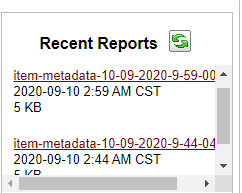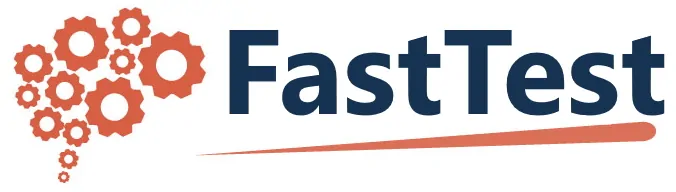Protecting a Test
When you have the final version of a test, you might want to protect or lock the test so that it can no longer be modified. Protecting a test makes it impossible to further modify both the item list and the test options of the test.
Before protecting a test, it is a good idea to preview the test.
- A test can be previewed by right-clicking and selecting Preview Test or by selecting the test and clicking the Preview button.
- Options are then given to view the test without highlighting the keys and/or with rationale shown.
- The test will then open in the view that the examinee would see it online.
- The only difference is that a test in preview does not have its answers saved and, therefore, cannot be scored.
Figure 4.19: Literature Test 1 is a Protected Test

- To protect a test, select the test in the Test Assembler window and click the Protect button, or right-click and select Protect Test
- A lock icon will then appear next to the test (Figure 4.19).
- A test can only be unprotected by a workspace administrator and only if no examinees have taken it.
Protecting a test is required before being able to schedule examinees to take the test online.
Exporting Item Bank Fields For a Test
You can obtain a list of the information in any (or all) fields for the items in any test.
- Right-click on a test in the Test Assembler and select Export → Export Items.
- A dialog will open with check boxes for the user to indicate which fields to export, as seen in Figure 4.20.
- Optionally, you can remove all of the HTML formatting from the items.
Figure 4.20: Test Item Export Dialog
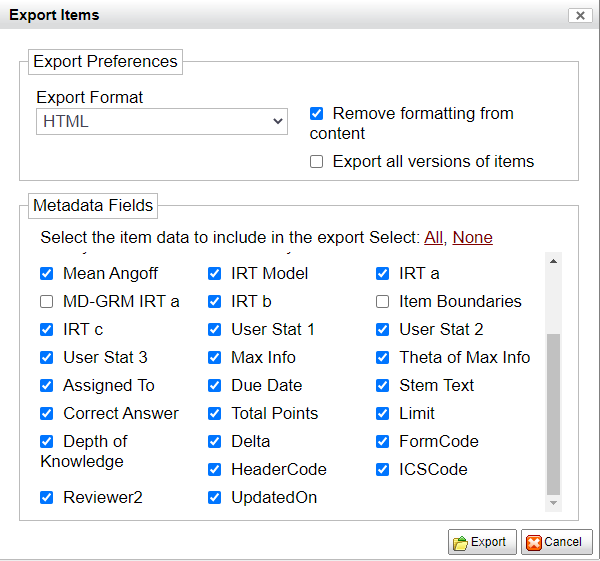
Once the export is generated you will receive an email. The export will be available for download under the Reports Manager tab. If you are already logged in you made need to click the button on the right to refresh the list of generated reports.
Figure 4.21: Report Manager – Recent Exports