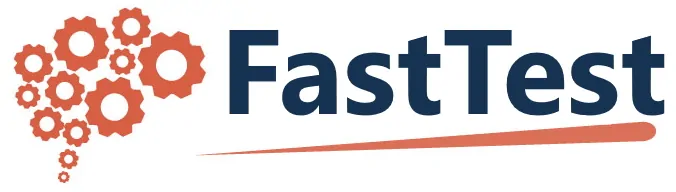What can we help you with?
Appendix A – Importing Items from FastTest v3.80.21
The Word XML import format is for users who simply have item texts in a document, and no other information (statistics, etc.) that they need to upload. The tagged (@@) format is for users who have items in document format, but also have additional information such as statistics to upload. If you already have items in the PC version of FastTest, FastTest v3.80.21, you do not need to use either of these methods. Instead, you can export items from the PC version to an RTF file, which will then be immediately imported into FastTest. This Appendix provides detailed instructions regarding this process, called the “PC Export Format.”
- Create a new test in FastTest v3.80.21 with a name to describe what you are exporting, like “Math Bank Test”
- Go search for items you need; continuing the example, searching a Math folder (including subfolders) with a P of 0 to 1 (which should be everything in your bank)
- Select that entire list (click the first item in the list, hold down SHIFT, and click the last item) and add it to the test by clicking the green + button
- Export the test using the “Print/Save Selected Fields For Test” command in the Tests drop-down menu
- Open the resulting RTF file, insert a space somewhere or make another single superficial change, and then save again. Word must “normalize” the file by saving it.
- Import that file to FastTest
The file exported by FastTest v3.80.21 is an RTF file that contains a table of all the fields you exported.