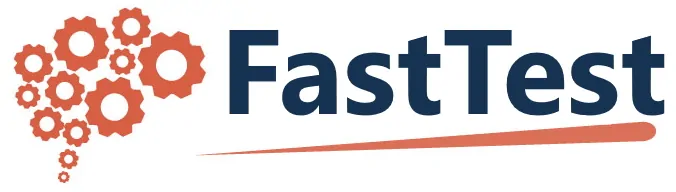The Alternate Forms Manager
The Alternate Forms Manager is a useful tool for randomly distributing a test chosen from a pool of tests to an examinee. For example, a professional certification exam might have two forms, A and B, and every candidate that sits for the exam is randomly assigned one form. Furthermore, if a candidate were to fail the first attempt and later take a second attempt, the second attempt should then be done with the form that was not used in the first attempt.
1) Under the Test Assembler tab, or in the Multi-Form Assembler, create and protect the tests that will be included in your Alternate Forms battery.
2) Once tests are created and protected, go to the Alternate Forms Manager by clicking the More dropdown button towards the upper right (also where Multi-Form Assembler is) and selecting Alternate Forms Manager
3) To create a new group, click on New, and then specify the name of the new group. Next, you will need to add tests to the new group. To do so, click Add, and then select the tests that you wish to include in your battery (see example below). Click Add Selected. On the next screen you will see the tests you have just added listed. You can now click Save. Close the Alternate Forms Manager by clicking Close Test Assembler in the upper right corner of the window.
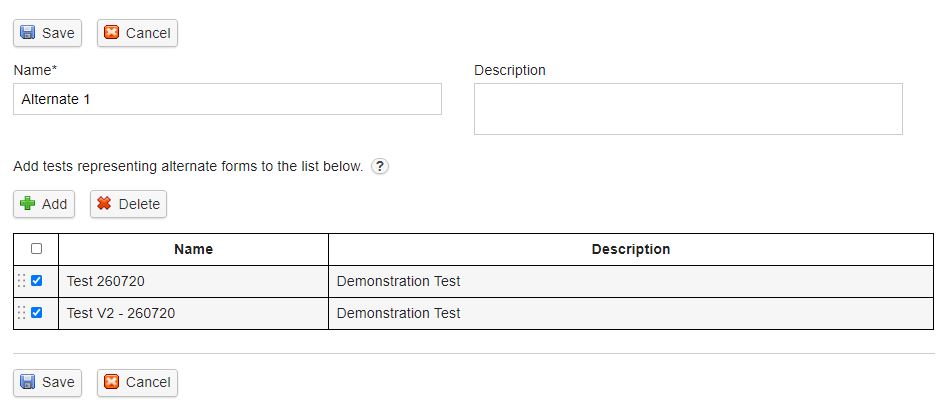
4) In order to be able to schedule a test for an examinee, you will need to create a Test Session using the Test Session Builder that includes the Alternate Form battery/bundle you have just created (unlike single-test-forms, test batteries do not automatically create test sessions for you). Under the Test Assembler tab click on More and select Test Session Builder. Under Test Sessions click New. Under the Components tab you will see a list of tests which includes the Alternate Form battery you previously created (see below). Check the box and click Add.
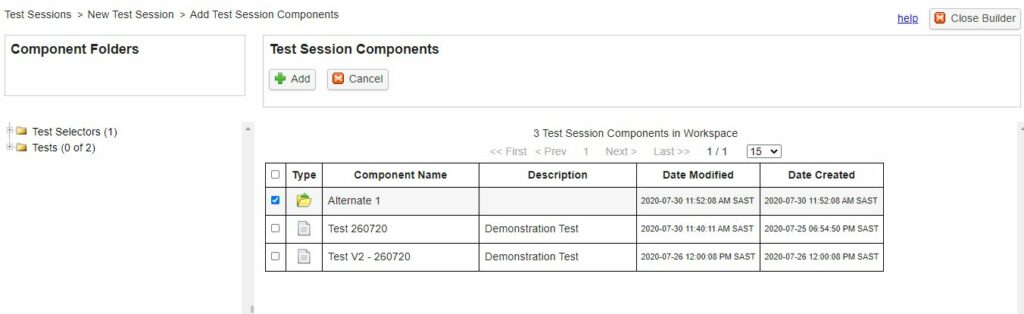
5) At this time you are able to configure the test session to your specifications by utilizing the other tabs in the Test Session Builder (Information, Components, Pretest Screen, and Advanced – please see Creating Test Session Information for more information).
6) Protect the test session within the Test Session Builder (Note: individual tests included in an Alternate Form battery need to be individually protected under the Test Assembler tab before the Test Session Builder will allow a test battery to be protected)
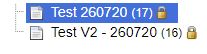
Note: When scheduling an examinee, test sessions that contain alternate form batteries will be listed under Test Batteries.